Although it isn't obvious, you can read PDFs on your Apple iPhone. Of
course, you first have to learn how to copy your personal PDFs to the
iPhone from your computer. Luckily, it only takes a few easy steps to
move a PDF file from your PC or Mac to your iPhone.
1. Make sure you have the iBooks app installed on your iPhone.
2. Open iTunes on your computer.
Consider iTunes your computer-to-iPhone translator.
3. In the iTunes library, click Books.
If you can't find this listed in the Library
(the first option in the menu bar on the left), you should edit your
Preferences in the main iTunes menu to make sure Books are selected.
4. Make sure you can see your PDF via a file browser (such as Finder on Mac or Explorer on Windows) or as an icon on the desktop.
You need to be able to see both iTunes and the PDF you want to move to your iPhone at the same time.
5. Drag and drop the PDF into your iTunes Book library.
The PDF files will now appear in both places.
6. Plug your iPhone into your computer and then select it in the Devices menu on iTunes.
If your iPhone is already plugged in, you just need to select it.
7. Click on the Books tab in the resulting phone screen within iTunes.
You'll find "Books" in the bar across the top of the main frame.
8. Check the Sync Books checkbox, if it isn't already enabled.
You can choose either to sync all books
(meaning all seen in your iTunes Book Library will be uploaded to your
iPhone) or to sync selected books (meaning only the books that you
check off will be uploaded to your iPhone).


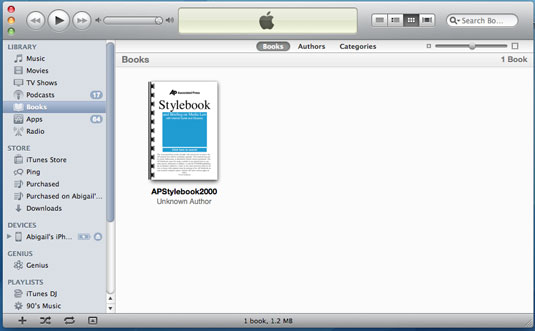












0 Comments
Be the first to comment!
Don't just read and walk away, Your Feedback Is Always Appreciated. I will always reply to your queries.
Regards:
Noble J Ozogbuda
Back To Home